How to Back Up Computer Data: A Simple Guide
Backing up your computer data is essential to avoid losing important files, whether from a system crash, accidental deletion, or hardware failure. It’s easier than you think, and there are several methods to keep your data safe. Let’s walk through some simple steps to ensure your data is protected.

Read More:
1. Best laptop for Students in Nepal.
2. Reasons why your laptop running slow & how to fix them.
1. Use an External Hard Drive
One of the simplest ways to back up your data is by using an external hard drive. Here’s how:
- Step 1: Connect the external drive to your computer.
- Step 2: On Windows, use File Explorer to drag and drop files or use built-in tools like Backup and Restore. On Mac, you can use Time Machine to automatically back up data.
- Step 3: Set a regular backup schedule for important files, so they’re always protected.
2. Cloud Storage Services
Cloud storage offers the convenience of accessing your data from anywhere. Some popular cloud services include:

- Google Drive: Free up to 15GB, seamless integration with Gmail and Google Docs.
- Dropbox: Offers file sharing and syncing across devices.
- iCloud: Ideal for Apple users, syncing files across your iPhone, iPad, and Mac.
Simply upload your important files to the cloud, and they’ll be safely stored online.
3. Use Backup Software
There are plenty of tools that automate the backup process, making it easier for you. Some recommended options are:
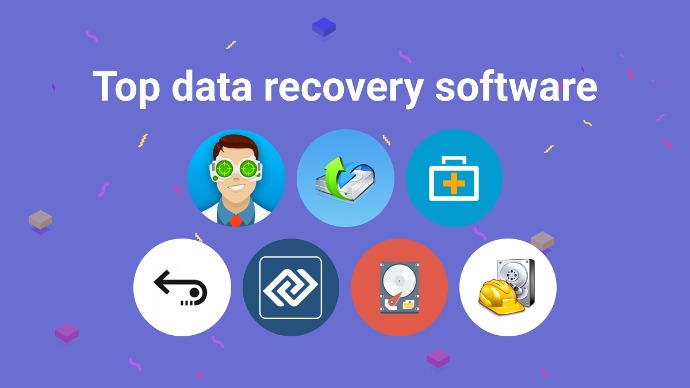
- Acronis True Image: Known for full disk backups and cybersecurity protection.
- EaseUS Todo Backup: Provides full system and incremental backups.
- Windows Backup & Restore: A free, built-in option for Windows users.
My favorite is EaseUS Todo Backup because we have been using this tool from the beginning and it's been beneficial to us. These programs allow you to schedule regular backups of your system, ensuring everything is saved without manual effort.
4. Network Attached Storage (NAS)
NAS devices act like personal cloud storage systems, offering a great solution for home or office networks. Here’s how you can use NAS:
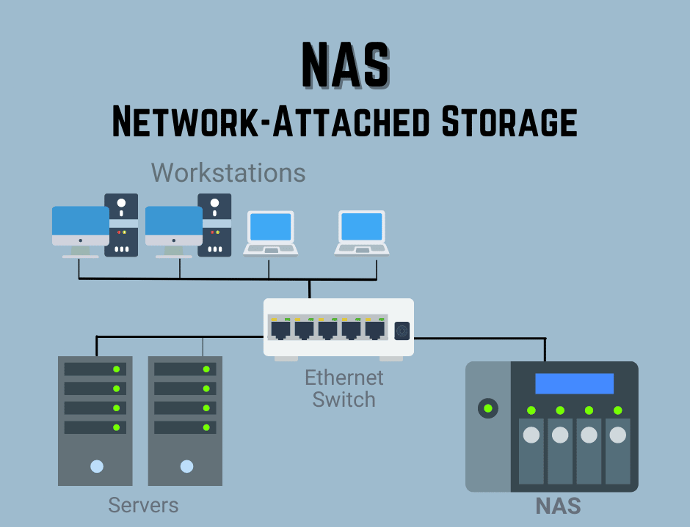
- Step 1: Connect the NAS device to your home or office network.
- Step 2: Use the accompanying software to set up automatic backups of your computer.
- Step 3: Access your data remotely over the internet, similar to cloud storage.
NAS is perfect for people needing large-scale, secure, and remote access to their files.
5. Create a Backup Plan
The most crucial part of backing up your data is being consistent. You can use the 3-2-1 rule:
- 3 copies of your data (original + 2 backups)
- 2 different media types (external hard drive, cloud)
- 1 offsite backup (cloud storage or another physical location)
By following this plan, you ensure that your important data remains safe even in case of hardware failure or natural disasters.
Conclusion
Backing up your computer data doesn’t have to be complicated. Whether you choose to use an external hard drive, cloud storage, or backup software, it’s essential to protect your files before disaster strikes. Regular backups will save you from the frustration of losing important files, making it a simple yet vital task.

