Common Laptop Problems in 2025 and How To Fix Them with Pro Tips
Laptops are essential in our daily lives for work, education, and entertainment. But like all technology, they sometimes fail us. The good news? Most laptop issues are way more common than you’d think, and can be fixed with a bit of know-how.
In this guide, we’ll break down the top laptop problems people face in 2025 and exactly how to fix them — plus when to call in the pros at Quality Computer Nepal.
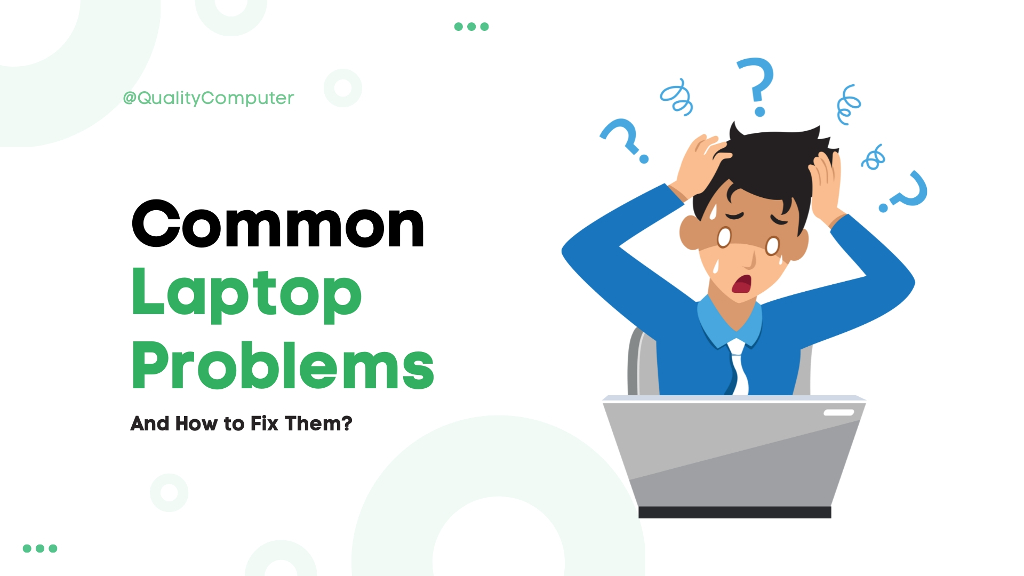
Also Read
Best laptops Under NPR 80,000 in Nepal
Top 20 Laptop FAQs (Most Asked Questions about Laptop on Google)
1. Laptop Slow Performance

Why it Happens:
Over time, laptops accumulate software, apps, and background processes that can slow down performance. Limited RAM or a full hard drive can also cause lag.
Fix it like a Pro:
- Kill background tasks (Task Manager or Activity Monitor)
- Uninstall the clutter
- Upgrade to an SSD or add RAM — we’ve got the best deals at Quality Computer
2. Laptop Overheating
Why it Happens:
Laptops can overheat due to blocked vents, dust buildup, or excessive multitasking.
Fix it like a Pro:
- Clean the vents and fans (compressed air = your new BFF)
- Always use a cooling pad or hard surface
- Still hot? Bring it in for thermal maintenance
3. Laptop Battery Draining Quickly
Why it Happens:
Background apps, high screen brightness, and battery age can cause rapid battery drainage.
Fix it like a Pro:
- Dim your screen and quit background apps
- Replace the battery if it's not holding charge
- Activate power-saving mode
4. Laptop WiFi not connecting.
Why it Happens:
Your laptop may have outdated drivers, or there could be issues with your Wi-Fi settings or router.
Fix it like a Pro:
- Restart router & update Wi-Fi drivers
- Forget & reconnect to network
- Try Ethernet or USB Wi-Fi adapter (available at QC)
5. Laptop Unresponsive Touchpad
Why it Happens:
An unresponsive touchpad could be caused by a driver issue or misconfigured settings.
Fix it like a Pro:
- Restart the laptop
- Check touchpad settings in Control Panel/System Preferences
- Update or Reinstall touchpad drivers
6. Laptop is not Charging
Why it Happens:
A faulty charger, damaged power port, or bad battery can prevent your laptop from charging.
Fix it like a Pro:
- Try a different charger or power outlet.
- Inspect the charging port for damage or debris.
- Visit Quality Computer for diagnosis or battery replacement.
7. Blue Screen of Death (BSOD)
Why it Happens:
The BSOD can occur due to hardware failures, driver conflicts, or software corruption.
Fix it like a Pro:
- Restart your laptop and ensure all drivers are up to date.
- Run diagnostics to check for hardware issues.
- Restore the system to a previous point if a recent change caused the problem.
-
Still crashing? Let our techs dig deeper
8. Flickering Screen on Laptop
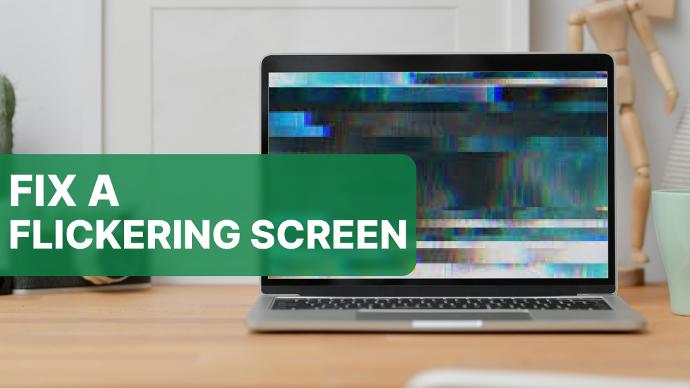
Why it Happens:
A flickering screen could be due to a loose display cable or outdated display drivers.
Fix it like a Pro:
- Update your display drivers.
- Restart your laptop.
- If the issue persists, you may need to check for hardware problems or seek professional repair.
9. Laptop Keyboard Not Working
Why it Happens:
Keyboard issues can stem from software glitches, loose connections, or physical damage.
Fix it like a Pro:
- Restart your laptop.
- Check for any keyboard driver updates.
- Clean it thoroughly (compressed air again!)
- Replace it if it’s beyond saving
10. Laptop Frozen Screen
Why it Happens:
Software crashes or heavy CPU usage can cause the screen to freeze.
Fix it like a Pro:
- Press Ctrl + Alt + Delete (Windows) or Command + Option + Esc (Mac) to force close unresponsive applications.
- Restart the laptop to refresh the system.
11. Laptop Loud Fan Noise
Why it Happens:
A loud fan usually means the laptop is overheating or struggling to cool itself due to dust buildup. Note that the fan noise is due the fan moving fast becuse the laptop is heating up, it is not necessarily bad.
Fix it like a Pro:
- Clean the laptop’s fan and vents.
- Place it on a hard, flat surface to improve airflow.
- Use a cooling pad if necessary.
12. Laptop is Lagging When Multitasking
Why it Happens:
Limited RAM or a heavy workload can cause your laptop to lag when handling multiple tasks.
Fix it like a Pro:
- Close unnecessary programs and tabs.
- Upgrade your RAM if multitasking is part of your daily routine.
13. Laptop Hard Drive Failure
Why it Happens:
Hard drives can fail due to age, physical damage, or manufacturing defects.
Fix it like a Pro:
- Backup your data regularly.
- If you notice any warning signs like slow boot times or file corruption, replace the hard drive before it fails completely.
14. Software Crashes
Why it Happens:
Outdated software, conflicting apps, or viruses can cause frequent crashes.
Fix it like a Pro:
- Update your software and ensure all programs are compatible.
- Run antivirus scans to check for malware.
- Reinstall problem applications if necessary.
15. Broken USB Ports
Why it Happens:
USB ports can become damaged over time due to wear and tear.
Fix it like a Pro:
- Check if other USB devices work.
- If the port is physically damaged, it may need to be repaired or replaced.
16. Laptop Freezing on Startup
Why it Happens:
Startup freezing can occur due to corrupt software or hardware issues.
Fix it like a Pro:
- Restart the laptop in safe mode.
- Disable unnecessary startup programs.
- Run system diagnostics to check for hardware problems.
17. Laptop Touchscreen Not Responding (For Touchscreen Laptops)
Why it Happens:
Touchscreen issues may stem from driver conflicts or calibration problems.
Fix it like a Pro:
- Update your touchpad drivers.
- Recalibrate the touchscreen.
- If it persists, seek professional repair.
18. Laptop Not Detecting External Devices
Why it Happens:
This can be caused by faulty ports, outdated drivers, or device conflicts.
Fix it like a Pro:
- Update your drivers and check if the external device is functional.
- Try connecting the device to another laptop to rule out device issues.
19. Error Messages on Boot
Why it Happens:
Errors during boot could indicate software corruption or hardware failure.
Fix it like a Pro:
- Try a system restore to a previous version.
- Run diagnostics to identify potential hardware issues.
20. Slow Internet Speed
Why it Happens:
A slow internet connection could be caused by network issues, outdated drivers, or too many devices connected to your Wi-Fi.
Fix it like a Pro:
- Restart your router and laptop.
- Update your network drivers.
- Limit the number of connected devices or switch to a wired connection for better speed.
Conclusion: Tech Troubles? Quality Computer is Here to Help
Laptop troubles in 2025? Don’t sweat it. Whether it's a lagging system, crashing software, or an overheating beast, most issues are solvable — and if not, our experts at Quality Computer Nepal are just a visit or call away.
Need a quick fix? Looking to upgrade? Want that battery replaced before it bloats?
We’ve got your back with:
- On-site diagnostics
- Hardware upgrades
- Genuine parts & accessories
- Friendly, tech-savvy support team
- NEW: Rapid Repair Service — We come to your home, diagnose or fix your laptop on the spot, or bring it back to the workshop and return it once it's ready. Hassle-free and efficient, just how tech service should be!
Also Read
Visit our store or message us now — and get your laptop running like it’s brand new.
